Here are the steps to add a PDF starting from the WordPress Dashboard:
Step 1. From the WordPress Dashboard, click on Media in the left sidebar. A menu will pop up. Click the Add New link.
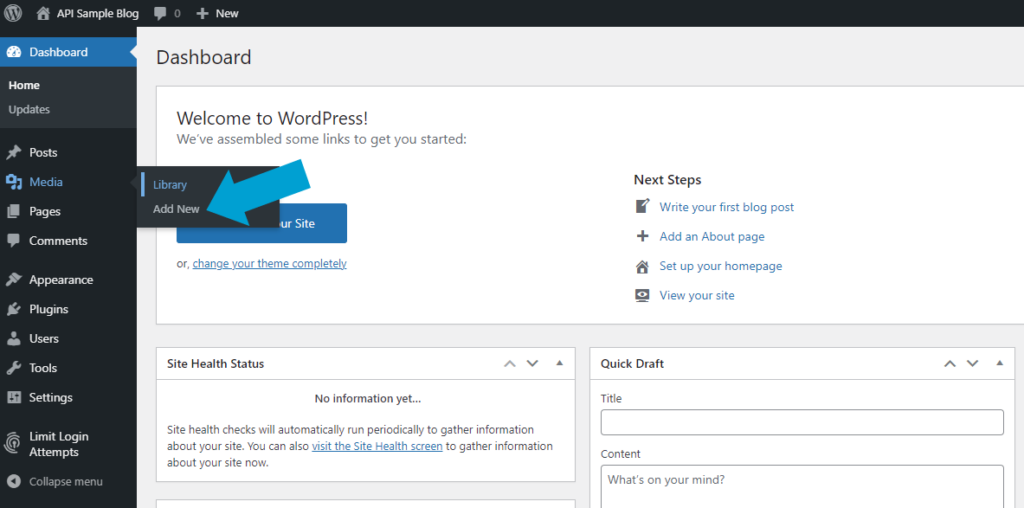
This will bring you to the Upload New Media page.
Step 2. Click the Select Files button.
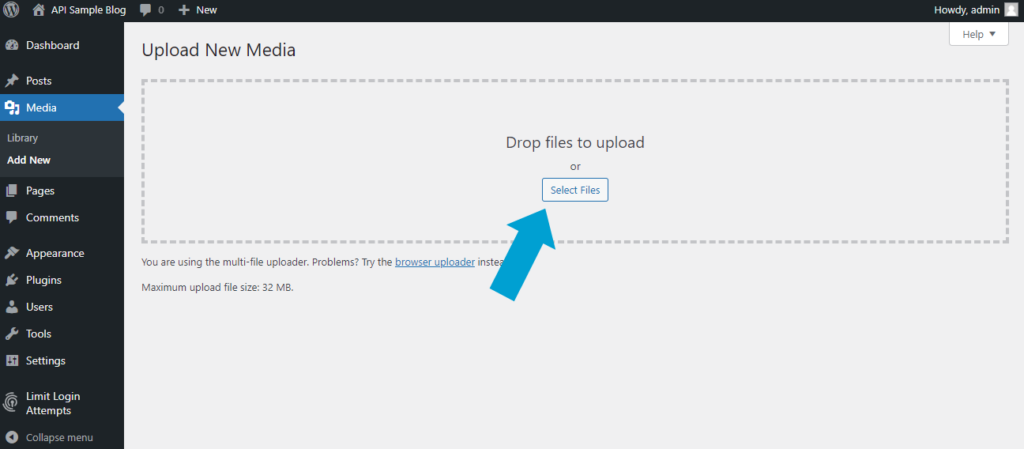
This step will bring you to your computer’s files to select the PDF (or image, audio, or video file) you want to upload.
Once you navigate to the file:
- Click on the file to select it then
- Click the Open button in the lower right-hand corner of your screen to upload it to the Media Library.

Step 3. Once the PDF has uploaded, click on the PDF icon or link which will bring you to the Attachment Details page. In the right sidebar, click on the Copy URL to clipboard button under the File URL.
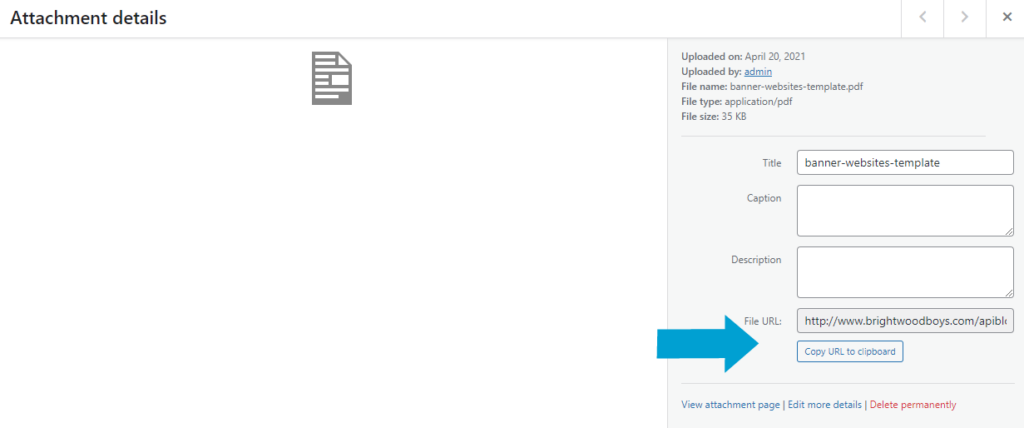
Click on the X in the upper right corner of this screen to return to the Media Library.
Step 4. Navigate to the page or post you want to put the new PDF link.
We’re using a list for this tutorial but the same rules would apply if you are adding a link to a paragraph or heading. As if in a Word or other document, click where you would like the link to appear and type the text you want made into the link.
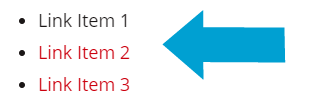
Select the text by clicking and dragging, similar to clicking and dragging over text to make it bold in a word document. When you select the text, an editing tool bar will pop up.
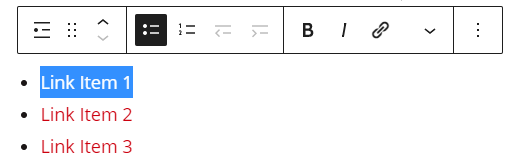
After selecting the text, click on the chain link icon. A new box will pop up to add the link.
- #1: Paste the URL you copied from the media library into the “Search or type url” box and
- #2: Click the curved arrow to apply the link to the text
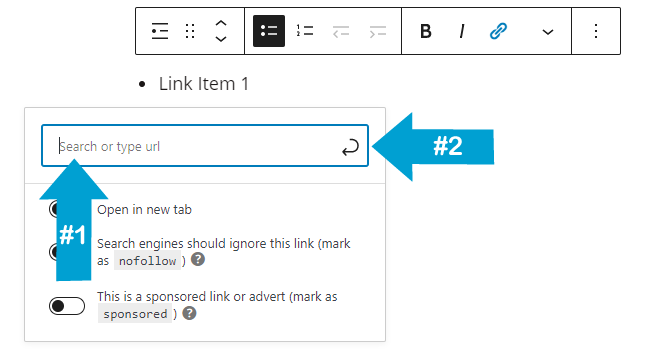
Remember to click the blue Update or Publish button in the upper left of the editing screen to save your changes.
To Upload a PDF to Use at a Later Time
- From the Dashboard menu, click Media >> Add New or click Media to go to the Media Library and then click on the Add New button.
- Click the Select Files button to access the files on your computer.
- Select the file you want to upload.
- Click the Open button.
- When the upload is complete, you will see the new file in your Media Library.
Note: If the file does not open, then the file type is not supported. There are file types WordPress won’t upload.

