While it may seem like a lot of steps, adding a PDF to Your Page or Post can be pretty painless. The process is similar to adding a photo and will get easier after each time you successfully upload a PDF. Here are the steps to add a PDF starting in your page or post:
Adding a PDF to Your Page or Post
Step 1. Navigate to an existing Post or Page or create a new Page or create a new Post.
Step 2. Click into your Page or Post where you want your PDF link to go.
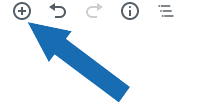
Step 3. Click on the Plus sign button at the top left of the editing screen. This will open a small window of Content Blocks. At the top of the Content Block window is the option to search for a block. If you don’t see File in the first 9 block options, type the word file in the search field. Click on the File icon to navigate to the PDF you want to add to your page or post.
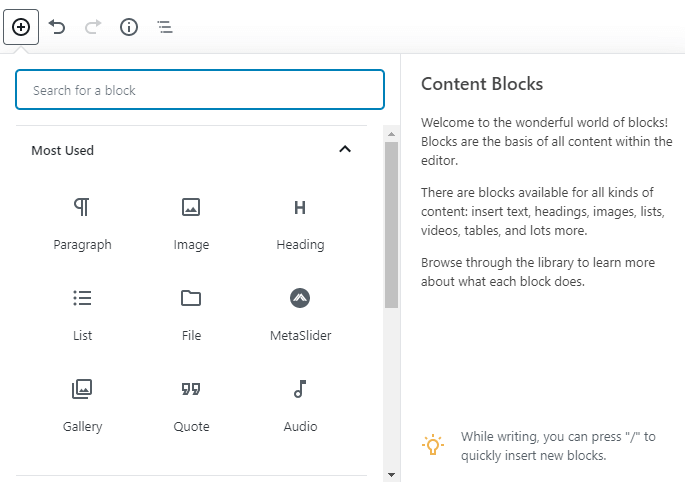
Step 4. Once you’ve navigated to the PDF you want to upload, click on the PDF and then click the blue Open button in the lower right corner of the upload screen. The PDF link will be inserted in your Page or Post along with a Download button.
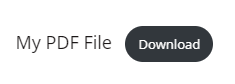
If you want to change the file name of the PDF, simply click on the PDF name to change the text.
Remember to click the blue Update or Publish button in the upper left of the editing screen to save your changes.
To Upload a PDF to Use at a Later Time
- From the Dashboard menu, click Media >> Add New or click Media to go to the Media Library and then click on the Add New button.
- Click the Select Files button to access the files on your computer.
- Select the file you want to upload.
- Click the Open button.
- When the upload is complete, you will see the new file in your Media Library.
Note: If the file does not open, then the file type is not supported. There are file types WordPress won’t upload.
Adding a PDF to Classic WordPress
- Navigate to an existing Post or Page or create a new Page or create a new Post.
- Click into your Page or Post where you want your PDF link to go.
- Click on the Add Media button above the text editing toolbar.
- In the Insert Media screen choose Upload Files.
- Navigate to the PDF you want to be uploaded to your site and click Open on the bottom right of your screen.
- Once the PDF has been uploaded, click on the blue Insert into post button on the lower right of your screen.
- The link to your PDF will be inserted into the Page or Post.
- Remember to Save Draft or Publish your changes.

