With sufficient administrative privileges, WordPress gives you a couple of ways to create a post from the Dashboard.
Create a New Post
By clicking on the New link at the top of the page in the black menu bar or by clicking on Posts in the left sidebar, you will have the option of creating a new post.
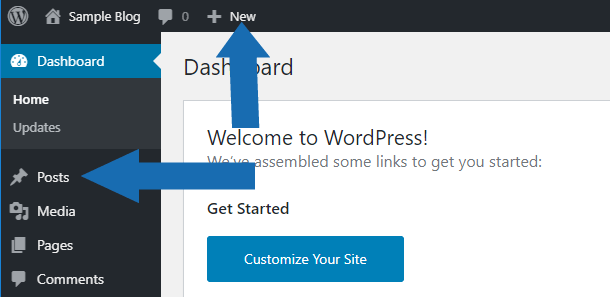
In the top menu bar, you are automatically telling WordPress to create something new. In this case, it’s a new post.
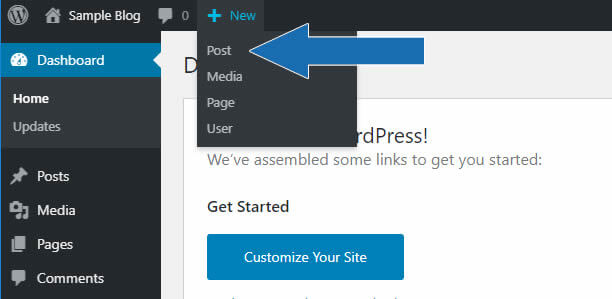
With the sidebar, when you click the Posts menu item, you get four choices, see all your Posts, create a New Post, Categories and Tags (more on those last two in future blog posts).
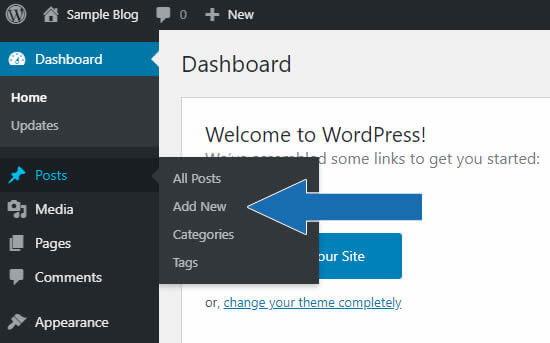
Whether you prefer to use the top menu dropdown or left sidebar menu, it’s quick to create a new post.
Adding the Title
After choosing a New Post, it’s time to start adding the content. The screen will change to a post-editing screen. The top of which, that will look like this:
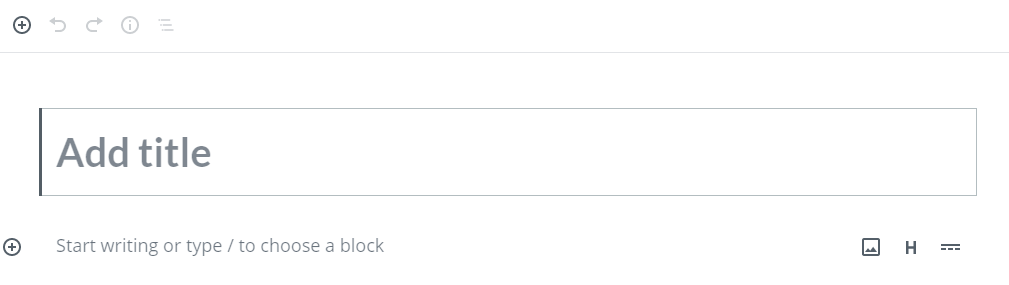
Click into and type your title in the Add title field. This title will become the first/top heading. Like a newspaper, the title/heading tells your visitors and the search engines the overall topic of the page.
Adding the Content
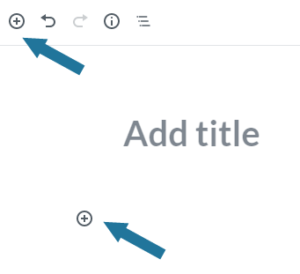
In late 2018 WordPress introduced a new content editor, called the Gutenberg editor. This editor changed the content creation/editing experience into blocks with the intent of needing fewer plugins to create dynamic layouts.
Each heading, paragraph, image, list, quote, button, spacer, etc. is a block. You can configure the order and placement of blocks in numerous ways. To create any block, click on the + at the top left of the editing screen or next to the block where you want your new content to appear.
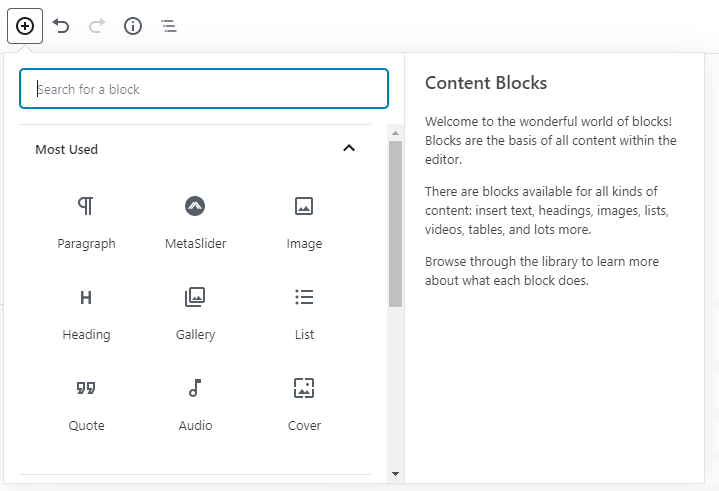
A pop-up menu will appear with the nine most frequently used blocks. If you don’t see the block you are looking for, type the block name (column or button, etc.) in the search bar. The relevant blocks will appear under the search bar as you type. When you select the block it will be inserted for you. Now it is time to start adding your amazing content.
More on Posts & Blogs
Blogs are generally published in a regular format, such as weekly or monthly. They are typically published in reverse chronological order so the most current blog post is at the top. Blogs are a great way to create a dialog with your customers or website visitors. You can let your visitors know about:
- The latest service you’re offering
- New tips or techniques for your field
- Updated educational information
Use posts to create a dialog with your customers and to provide current, up-to-date information. The most recent post will appear first because posts are published in reverse chronological order. Most blog posts can typically be sorted by categories and tags to help visitors quickly locate the information they are seeking.

