With sufficient administrative privileges, WordPress gives you a couple of ways to create a page from the Dashboard.
Create a New Page
By clicking on the New link at the top of the page in the black menu bar or by clicking on Pages in the left sidebar, you will have the option of creating a new page.
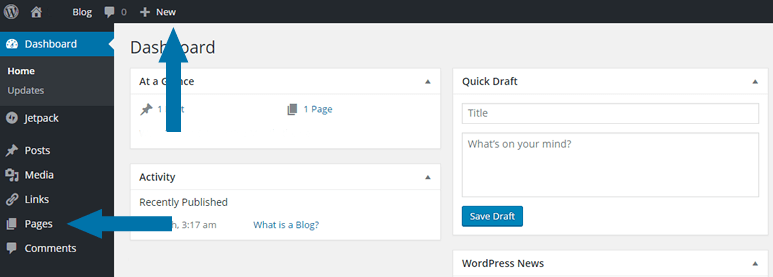
In the top menu bar, you are automatically telling WordPress to create something new. In this case, it’s a new page.
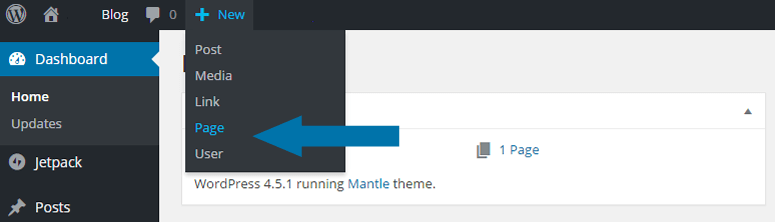
With the sidebar, when you click the Pages, you get two choices, see all your Pages or create a New Page.
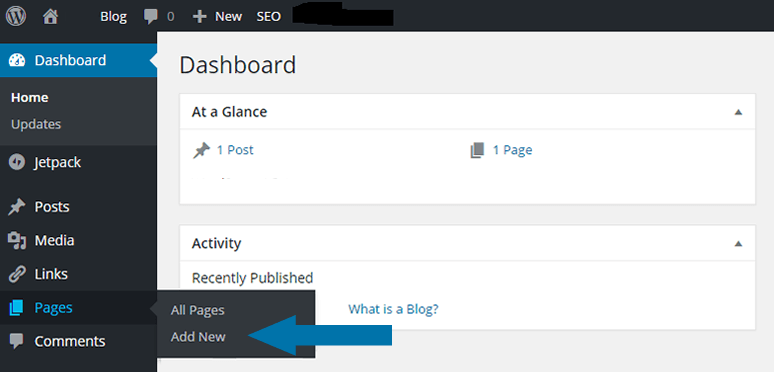
Whether you prefer to use the top menu dropdown or left sidebar menu, it’s quick to create a new page.
Adding the Title
After choosing the New Page from the top menu or the side menu, you will create a new page, the top of which, that will look like this:
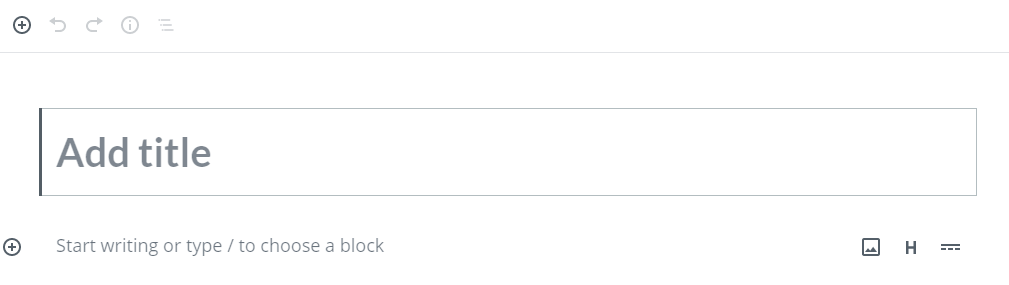
Type your title in the Add title field. This title will become the first/top heading. Like a newspaper, the title/heading tells your visitors and the search engines the overall topic of the page.
Adding the Content
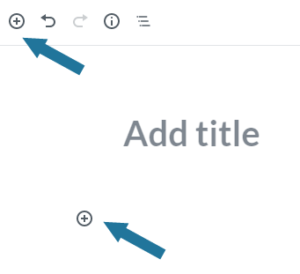
In late 2018 WordPress introduced a new editor, called the Gutenberg editor. This editor changed the content creation/editing experience into blocks with the intent of needing fewer plugins to create dynamic layouts.
Each heading, paragraph, image, list, quote, button, spacer, etc. is a block. You can configure the order and placement of blocks in numerous ways. We will be talking about the specifics of these blocks in future blog posts. To create any block, click on the + at the top left of the editing screen or next to the block where you want your new content to appear.
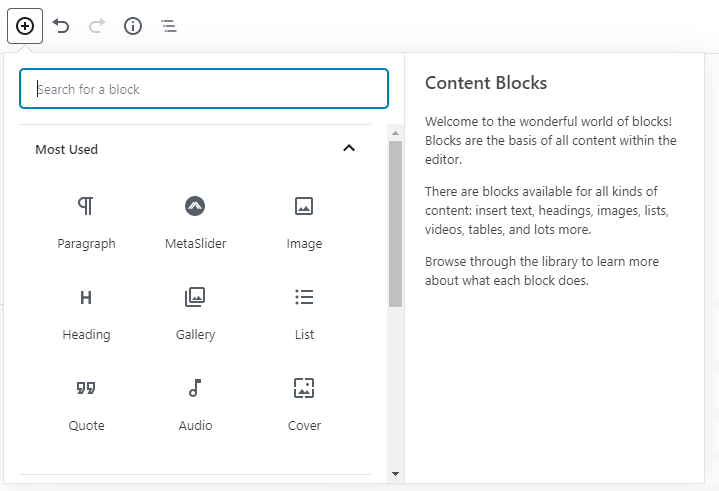
A pop-up menu will appear with the nine most frequently used blocks. If you don’t see the block you are looking for, type the block name (column or button, etc.) in the search bar. The relevant blocks will appear under the search bar as you type. When you select the block it will be inserted on the page for you.
Static content on your website that doesn’t change too often is perfect for pages. Examples of pages are:
- About
- Frequently Asked Questions (FAQs)
- Directions
- Contact information
Use posts to create a dialog with your customers and to provide information. The most current post appears first because posts are published in reverse chronological order. Most blog posts can typically be sorted by categories to help visitors quickly locate the information they are seeking.

