The Media Library allows you to edit, view, and delete media you uploaded to your website or blog. The Media Library provides you with two ways to view your library, the Grid and List Views. You can toggle between the Grid and List Views by clicking on the icons under the Media Library title. The icon in blue shows you which view you are using.
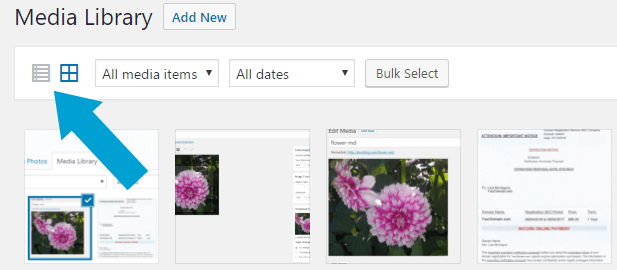
Media Library Grid View
The Grid View gives you thumbnails of your images, audio and movie icons.
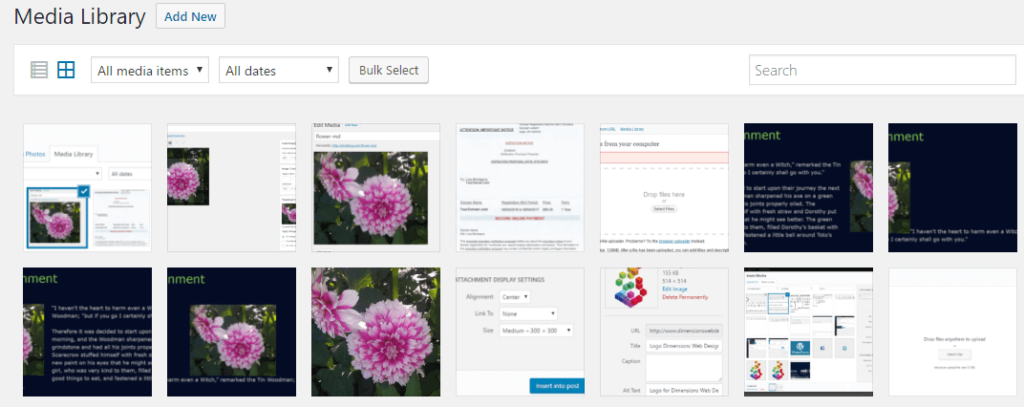
With the grid view, your media library automatically displays all media items.
Sorting the Media Library
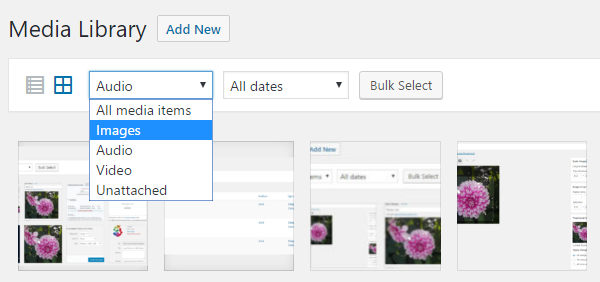
By clicking the dropdown next to the list and grid icons, you can sort your media library by images, audio, video, as well as media items not attached to a page or post.
Media Library List View
The Media Library List View is a table which lists all of your media in a row. Media is listed with the newest upload first.
By hovering over a library item in the List View, you get three options: Edit, Delete Permanently and View. You can also quickly see what page or post the library item is attached to and when it was uploaded.
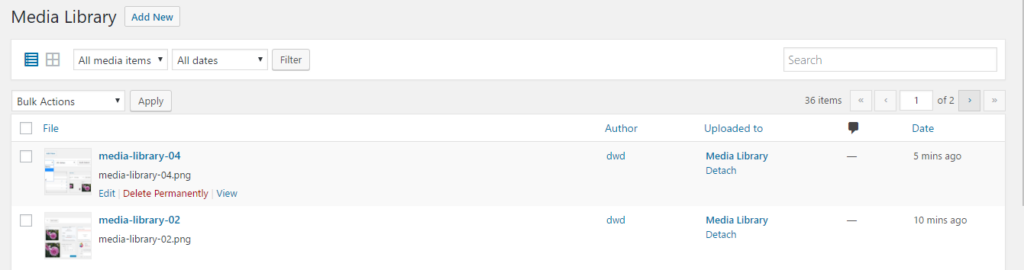
- Click Delete Permanently to delete the image from the database.
- Clicking View will bring you to the attachment page for the library item.
- Clicking Edit will bring you to a page where you can add a caption, alternative text for screen readers, and a description of the image:


